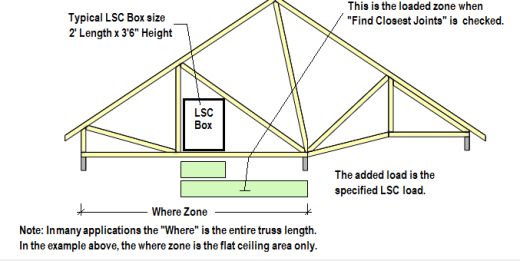Steps
1. Click Component to open the Component Loading window. Then click Moving Dist Load to open the Moving Distributed Load window.
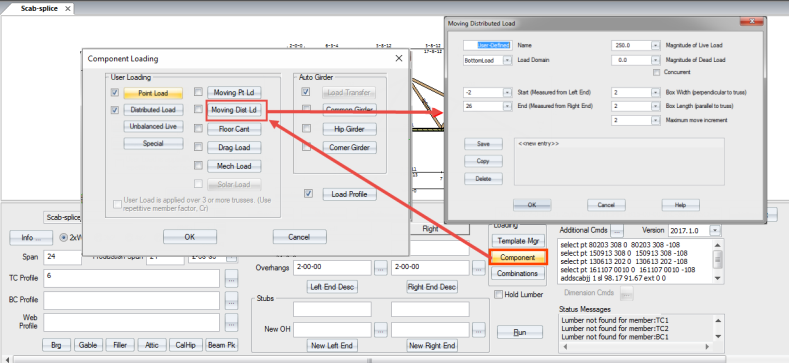
2. Complete the following settings on the Moving Distributed Load window.
-
Name - user-defined name/description
-
Where - select Panel Points, Mid Panel, both, or Two Ft on Center
-
Magnitude of Live Load - select a value from the drop down list
-
Magnitude of Dead Load - select a value from the drop down list. The maximum value is 10,000.
-
Concurrent - check the box if live and dead loads are concurrent
-
Start (from left end) - select a value from the drop down list
-
End (from right end) - select a value from the drop down list
-
Box Width - select a value from the drop down list. The maximum value is 99.
-
Box Length - select a value from the drop down list. The maximum value is 99.
-
Maximum Move Increment - select a value representing the amount the load moves from one load case to the next
3. Click Save.
The moving point load displays in the list. You can use Copy to make a copy of the load, make edits, and save it as a new moving point load.
4. Click OK to exit the window.
5. On the Component Loading window, click the check box next to Moving Dist Load to apply that loading.